Edit a Tag
Editing a Tag in ReviewStream allows you to update its name, or which contacts/groups it’s assigned to.
This helps you keep your tagging system clean and current.
Step-by-Step Instructions
1. Select "Tags" In The Left-Hand Navigation
In the left-hand navigation, select "Tags" to open your list of tags.
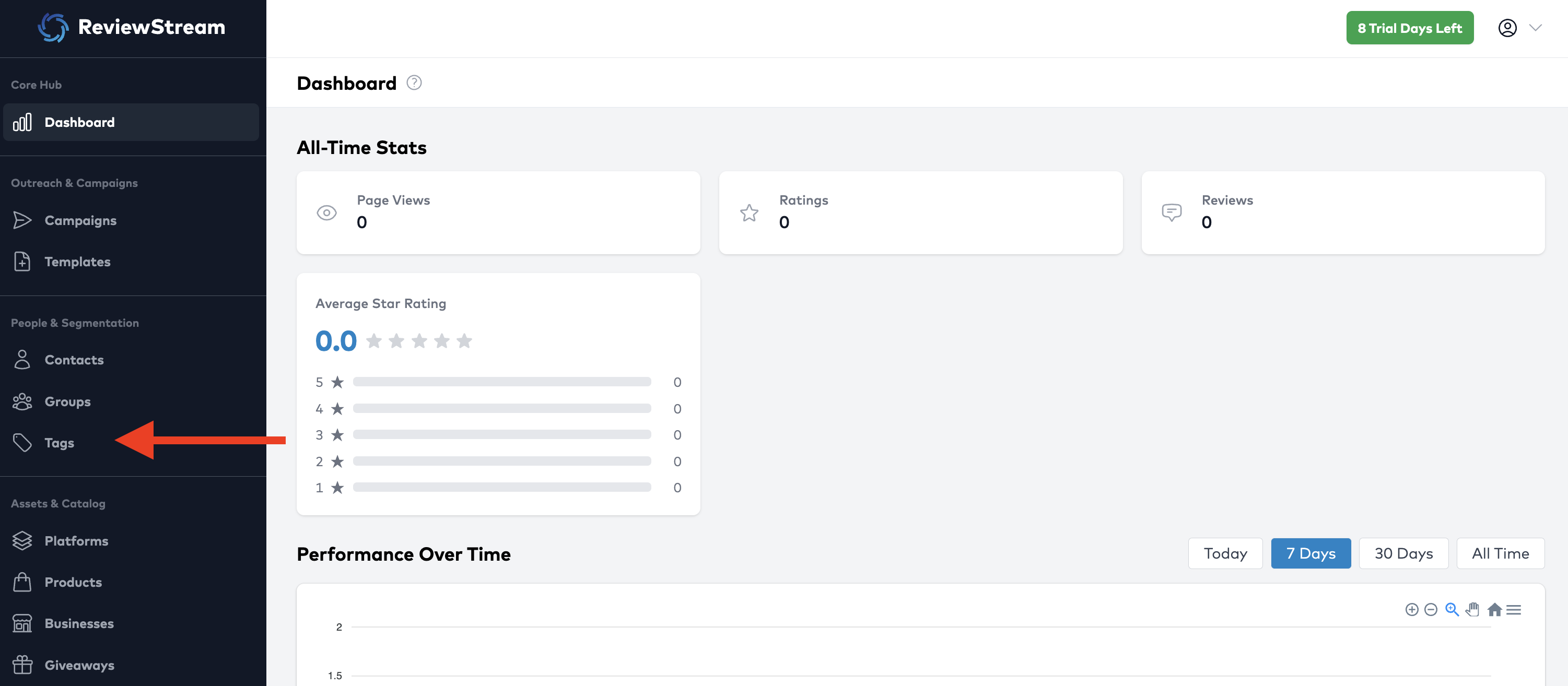
2. Find the Tag You Want to Edit
Locate the tag you’d like to update. Use the list or search function to find it.
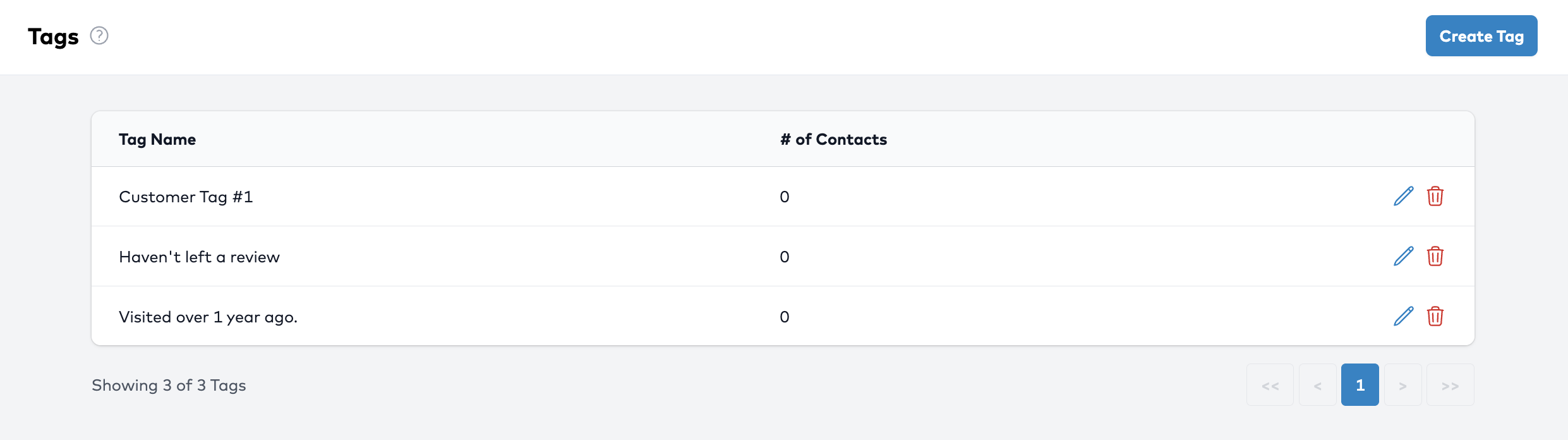
3. Click the "Edit" Button
Next to the tag’s name, click the “Edit” button.
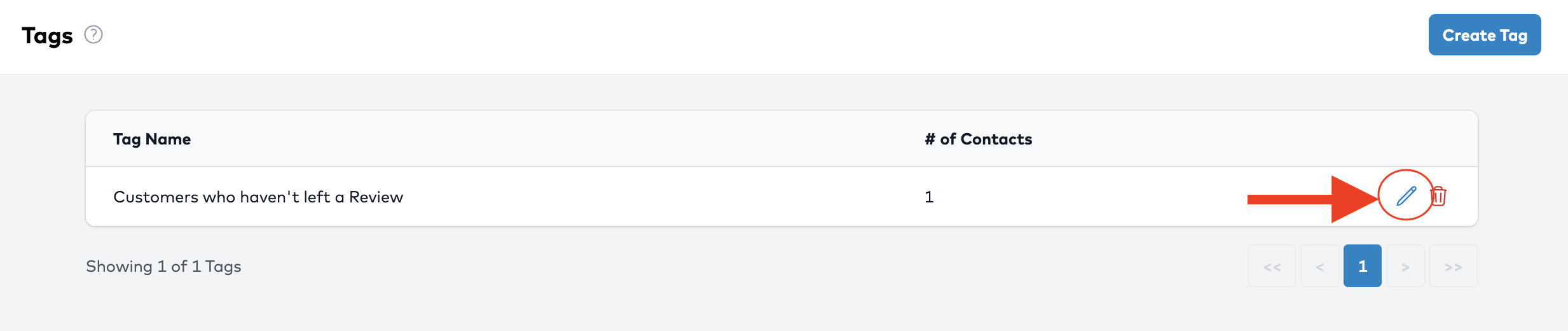
4. Update Tag Details
Make changes as needed:
- Tag Name – rename for clarity
- Assigned Contacts / Groups – add or remove assignments
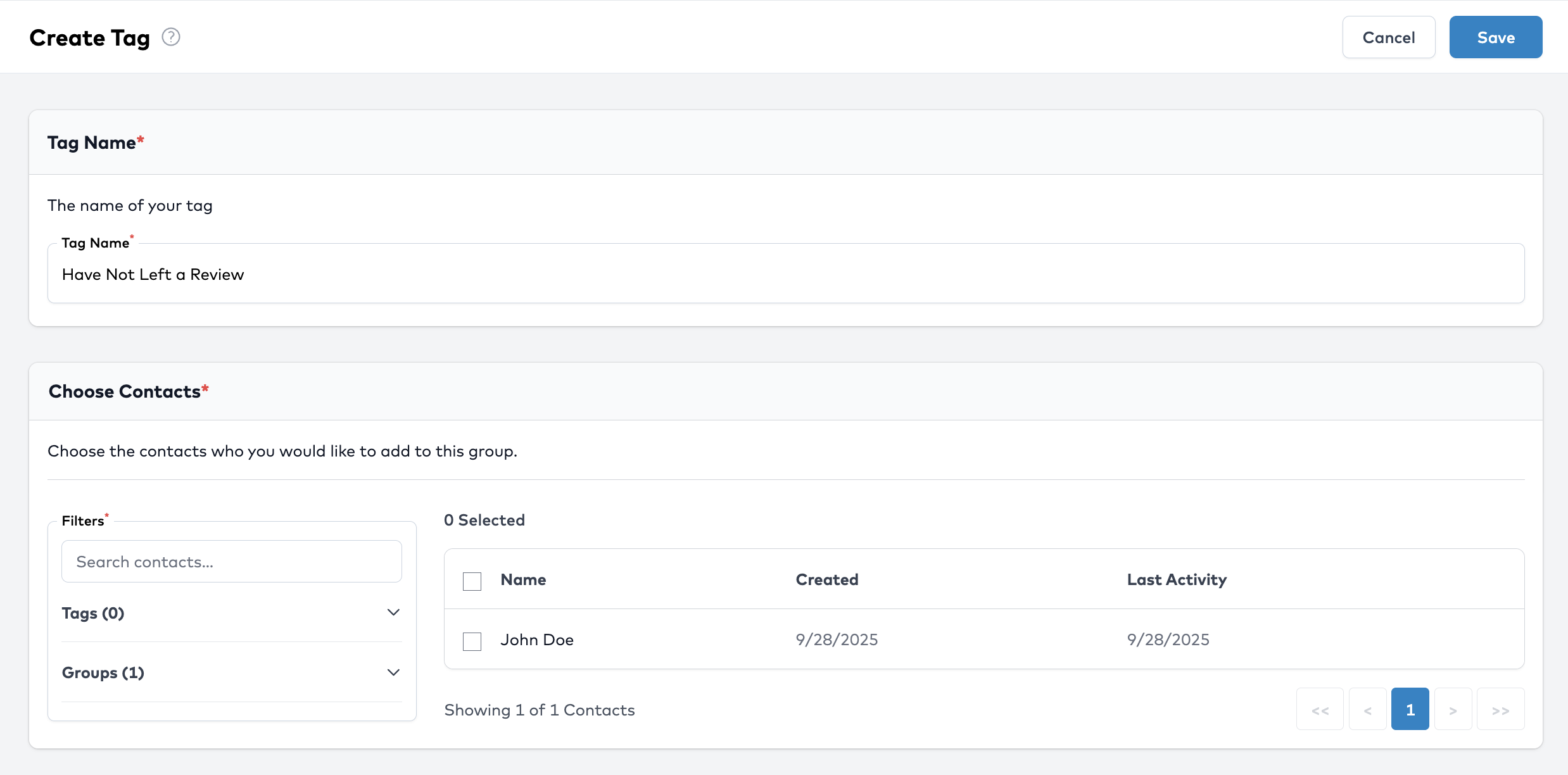
5. Save Changes
Once you’ve made your adjustments, click Save.
Your changes will now reflect in the tags list and where they’re applied.
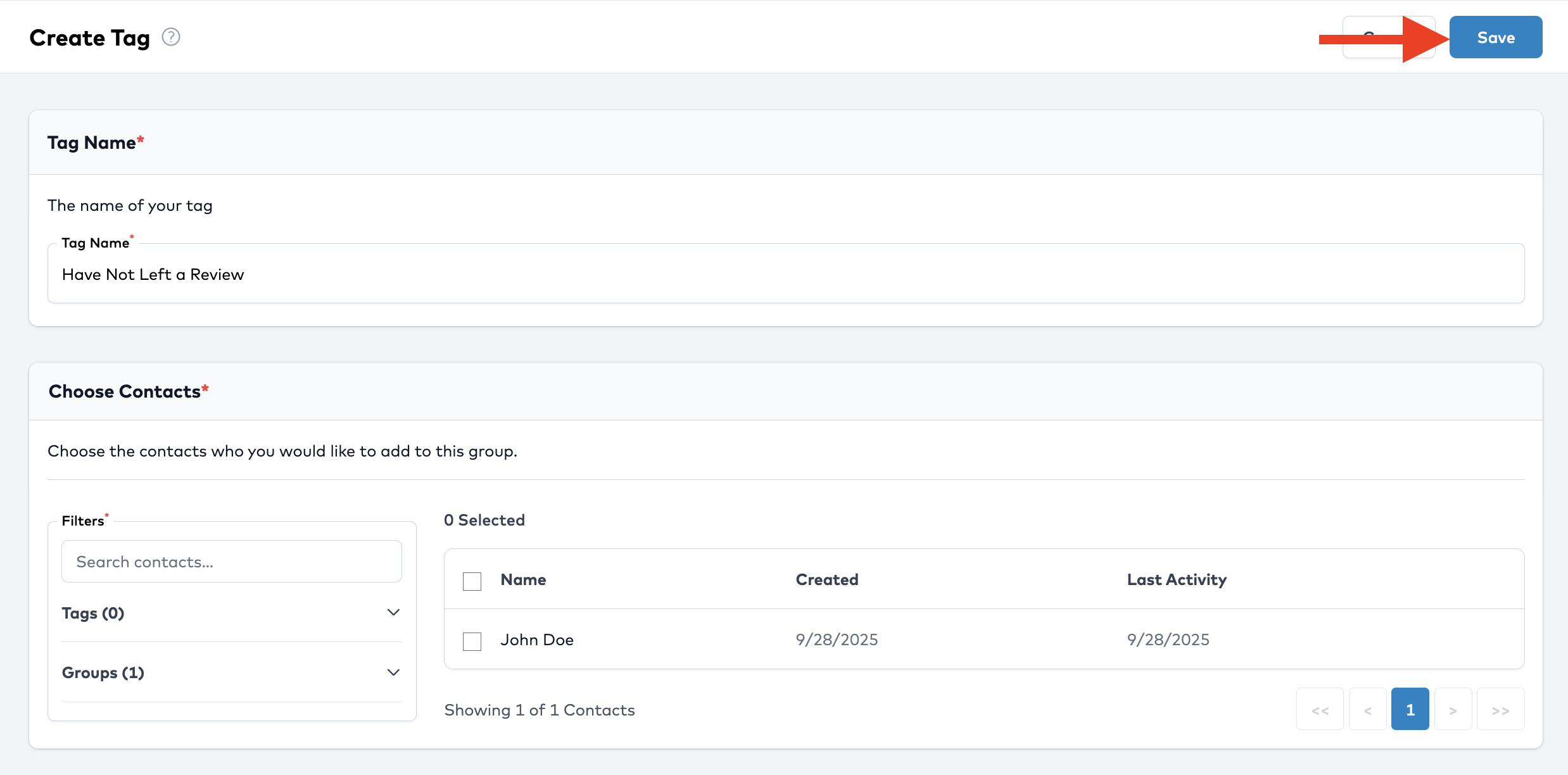
💡 Tips
- Keep tag names consistent across your team
- Merge or retire tags that overlap or are redundant
- Use tags thoughtfully to avoid clutter
Next Step
Now that you’ve edited a tag, you can apply it in your next campaign, filter set, or contact view to improve targeting and reporting!