Edit a Group
Editing a Group in ReviewStream allows you to update its name, description, or contacts.
This helps you keep your groups accurate as your customer list changes.
Step-by-Step Instructions
1. Select "Groups" In The Left-Hand Navigation
In the left-hand navigation, select "Groups" to open your list of existing groups.
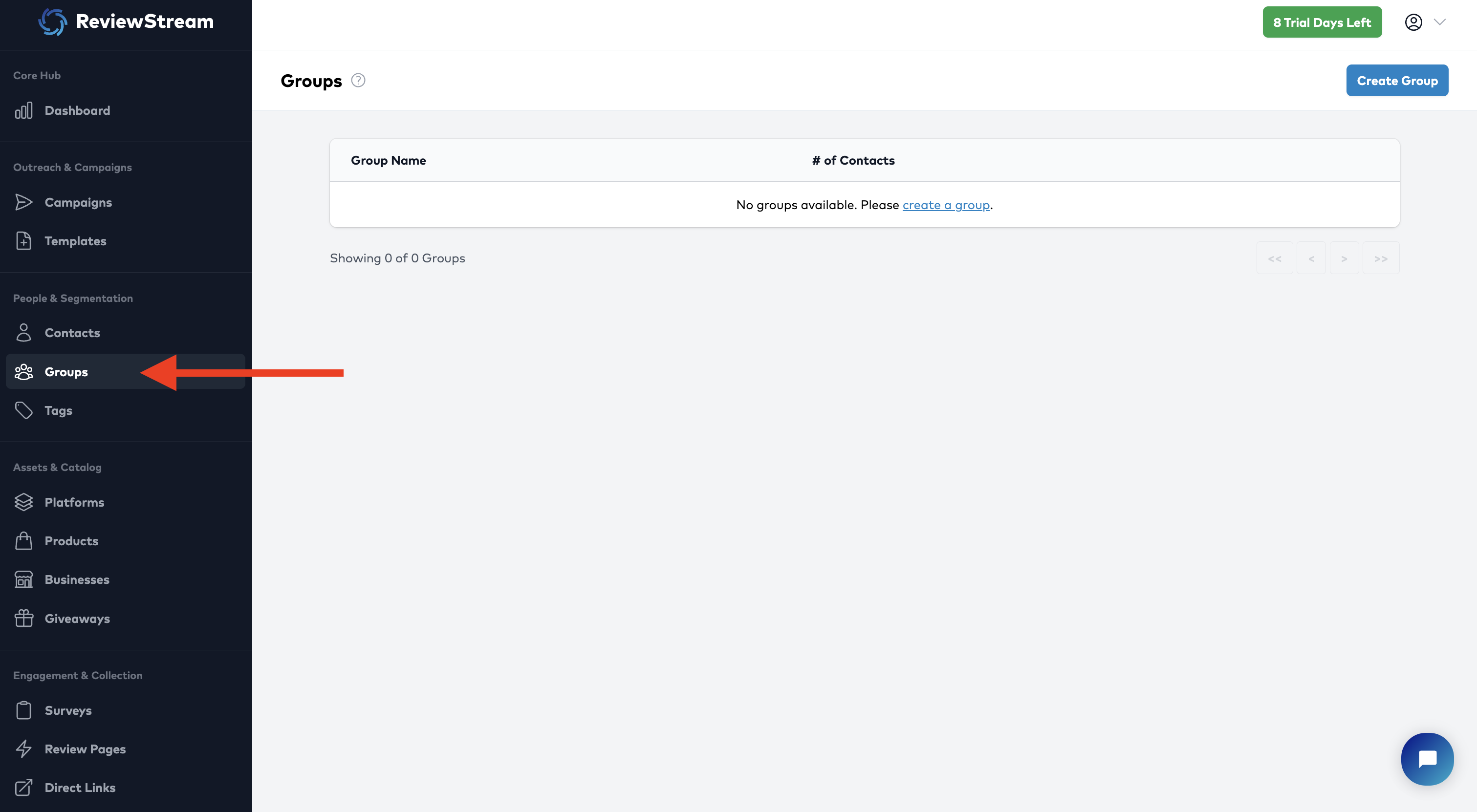
2. Find the Group You Want to Edit
Locate the group you’d like to update. You can scroll through the list or use the search bar to find it quickly.
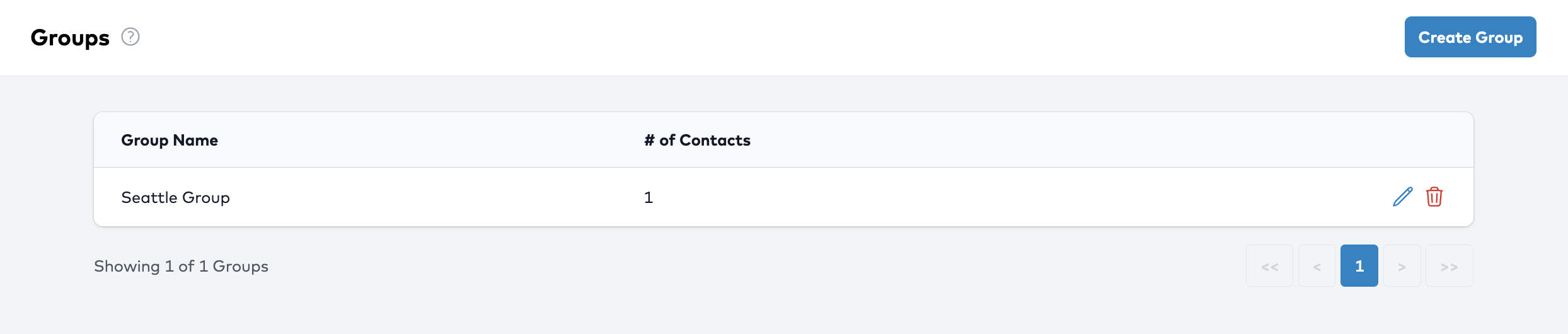
3. Click the "Edit" Button
Next to the group’s name, click the “Edit” button.
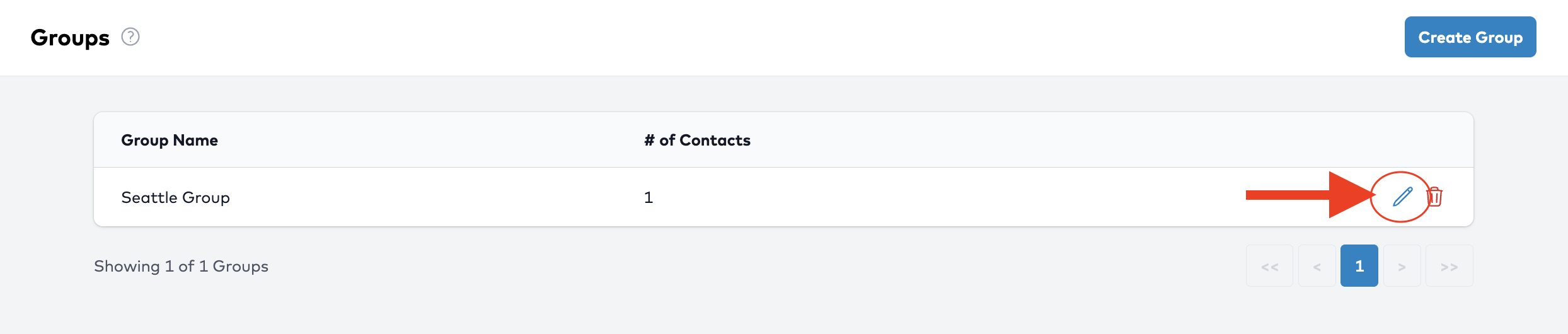
4. Update Group Details
Make any changes you need:
- Group Name – update the name if the purpose has changed
- Filters – adjust the filters (tags/group)
- Contacts – add or remove contacts from the group
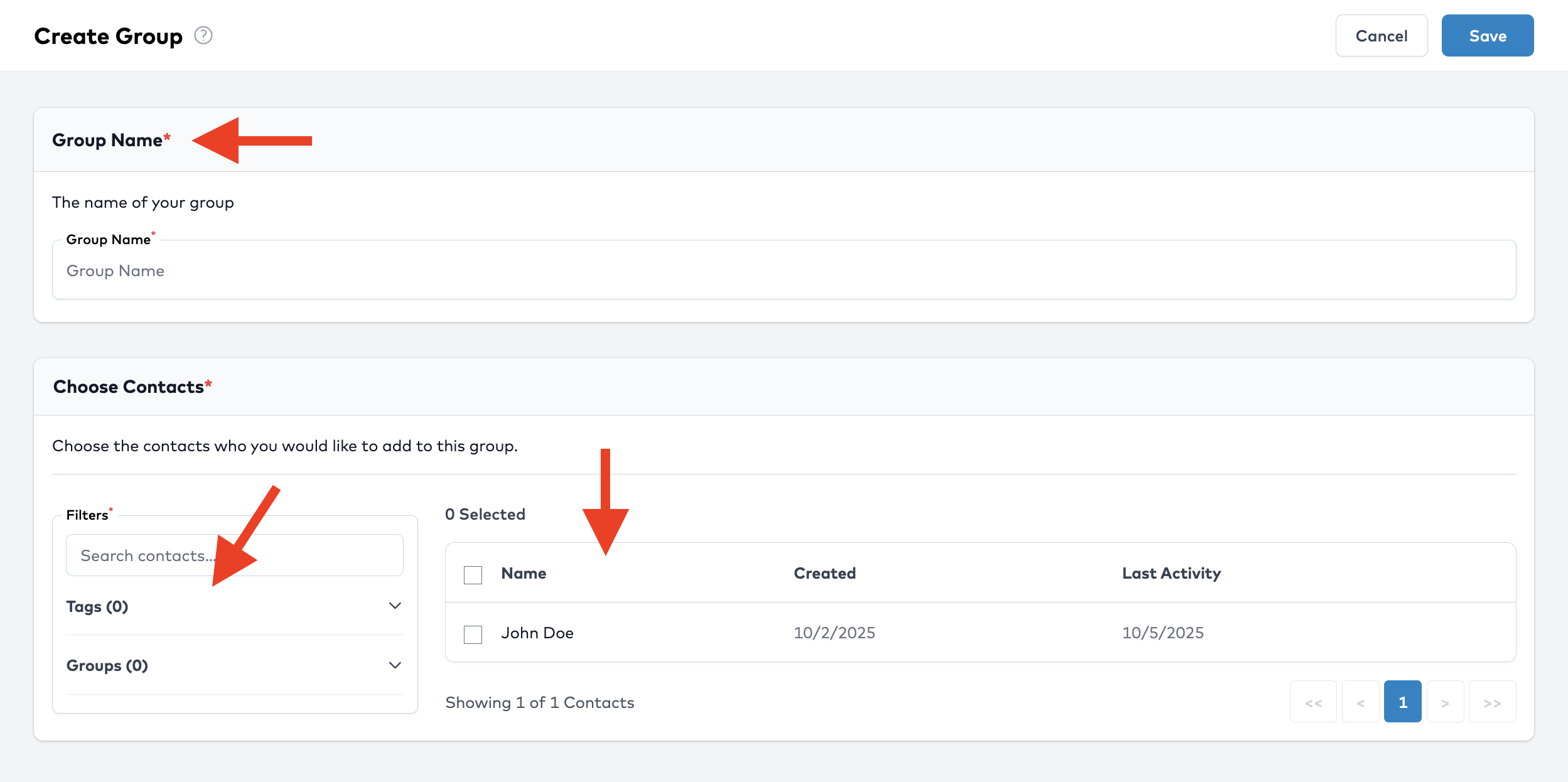
5. Save Changes
Once you’ve made your updates, click Save.
Your changes will now be reflected in the group list.
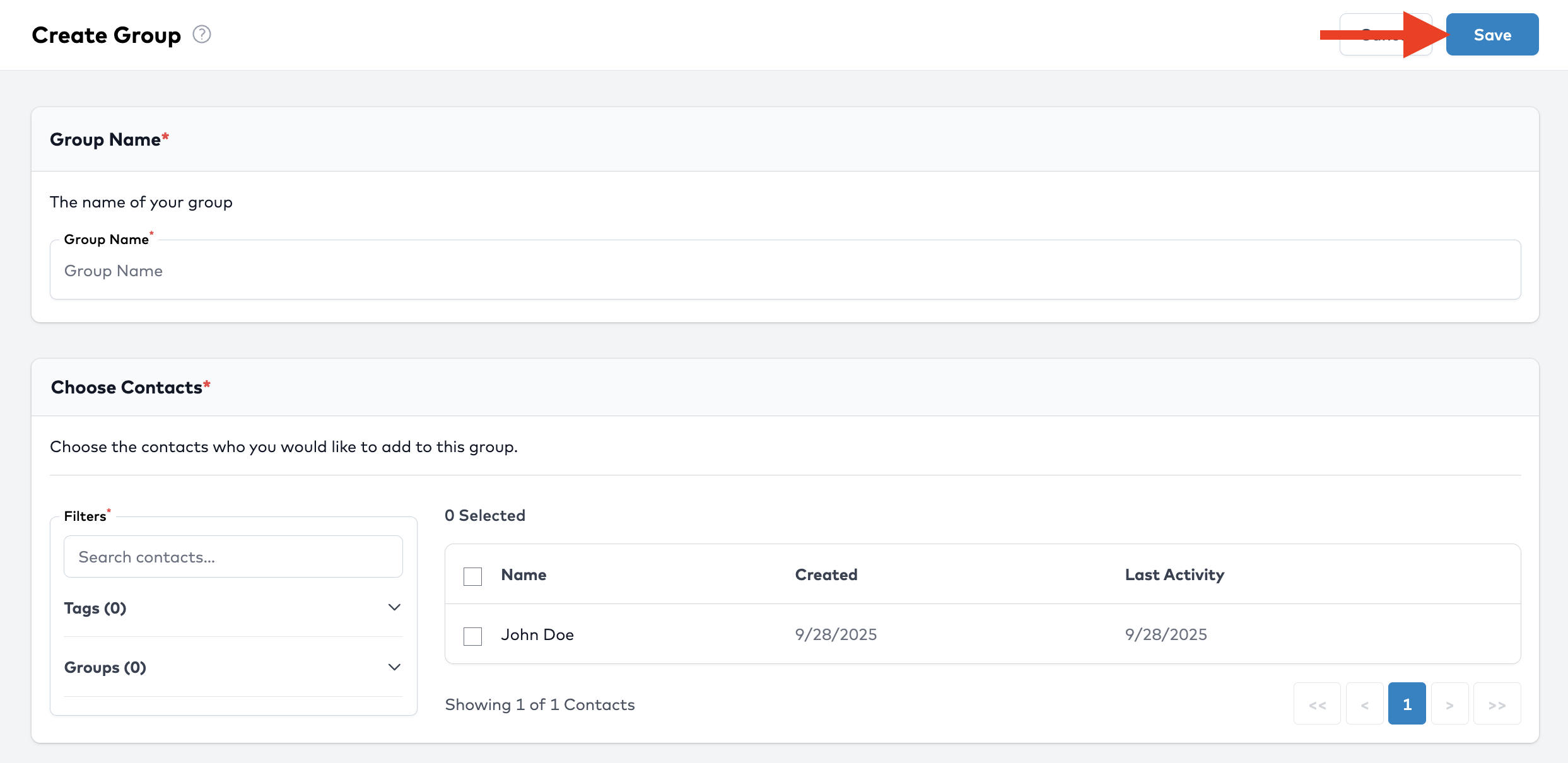
💡 Tips
- Keep group names consistent (e.g., “New Customers" vs. “Seattle Customers”).
- Review group members regularly to avoid outdated contacts.
- Use groups strategically in campaigns for better targeting.
Next Step
Now that you’ve updated a group, you can use it in your next Campaign to send review requests to the right audience!