Add a Group
A Group in ReviewStream lets you organize contacts into categories for easier targeting.
Groups help you send review requests to the right audience, manage customer lists, and streamline your campaigns.
Step-by-Step Instructions
1. Select "Groups" In The Left-Hand Navigation
In the left-hand navigation, select "Groups" to open your list of existing groups.
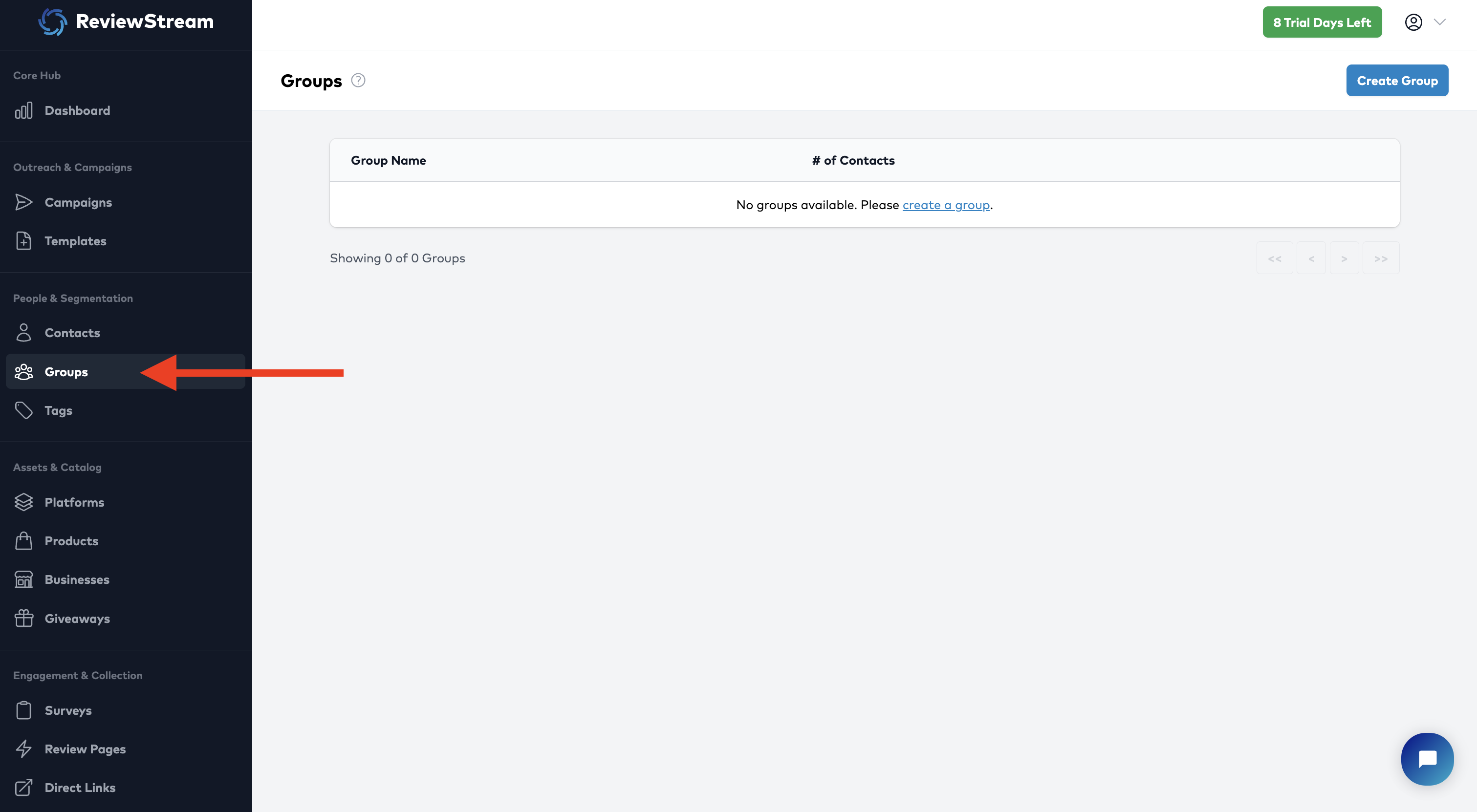
2. Click the "Create Group” Button
At the top-right corner of the page, click the “Create Group” button.
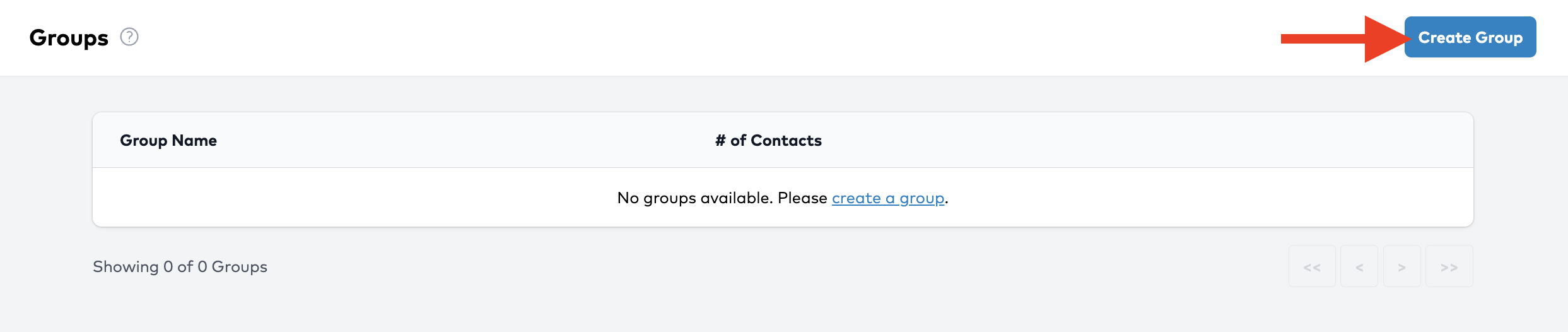
3. Enter Group Details
Fill in your group’s information:
- Group Name – a clear label (e.g., “VIP Clients” or “Seattle Customers”)
- Description (optional) – add context for the group’s purpose
- Contacts – search and select contacts to include in the group
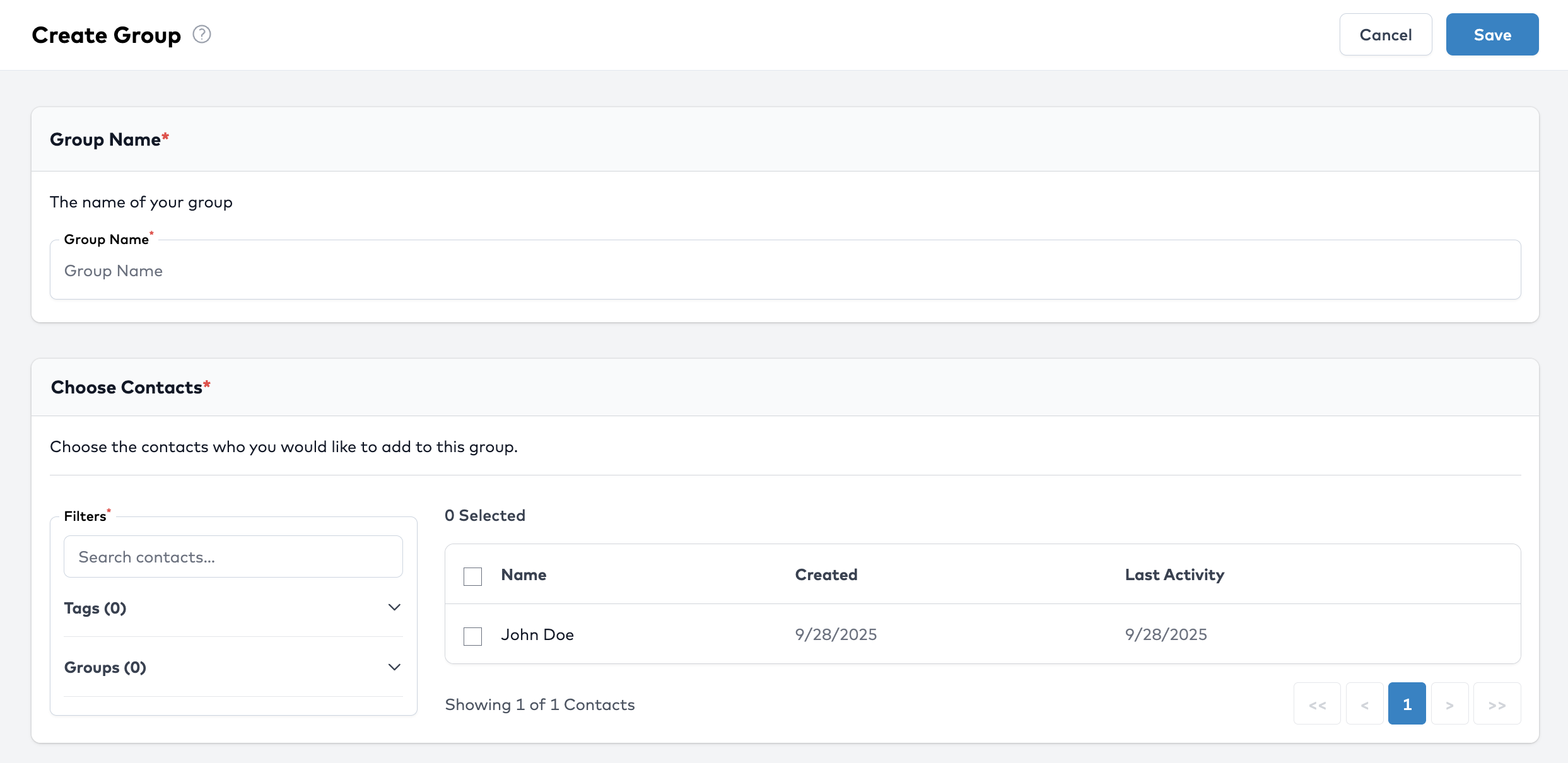
4. Save the Group
Once you’ve entered all required information, click Save.
Your new group will now appear in the list and can be used in campaigns.
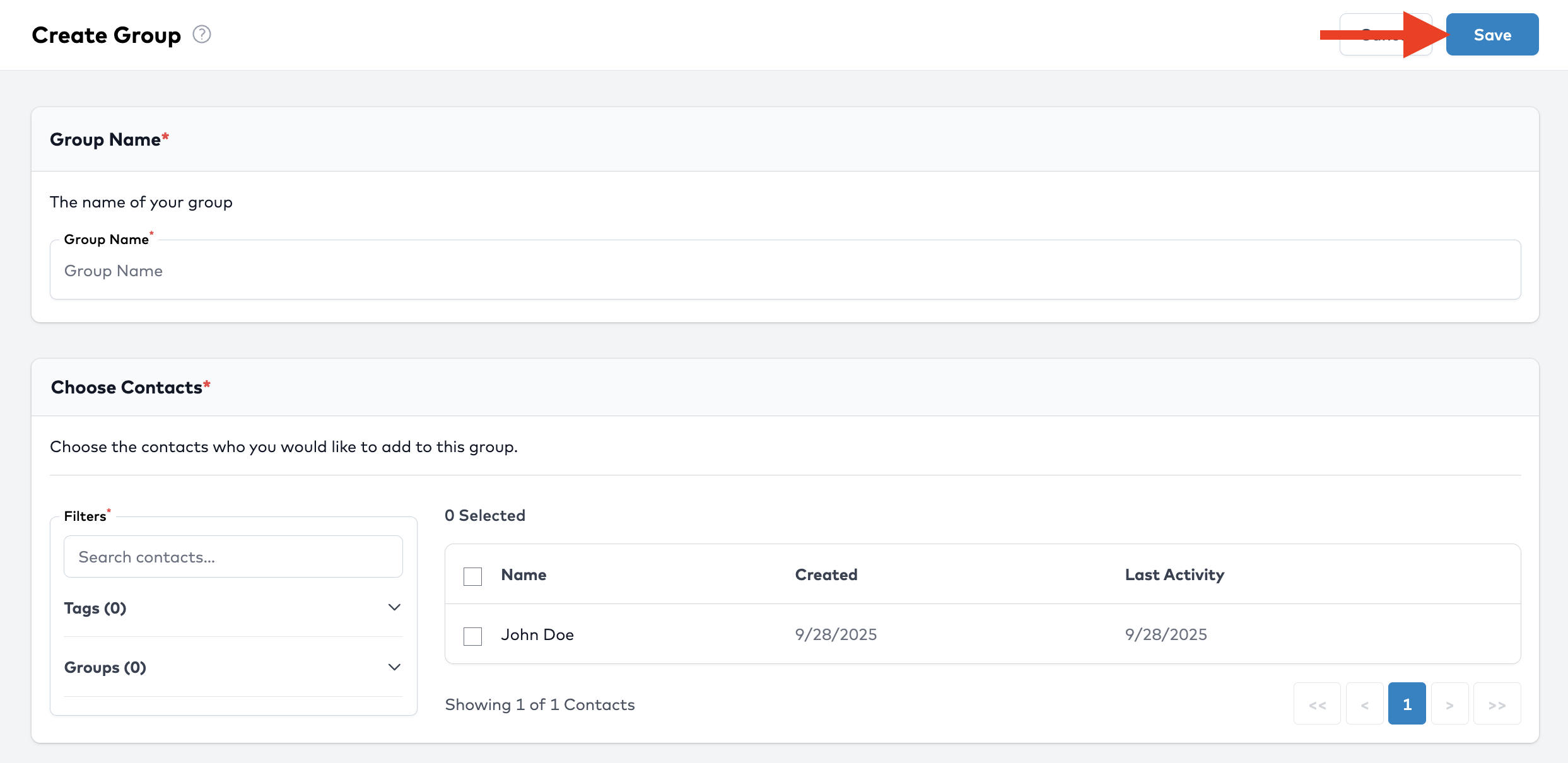
💡 Tips
- Use clear, descriptive names for groups so team members know their purpose.
- Keep groups updated as your contact list grows.
- Reuse groups across multiple campaigns to save time.
Next Step
Now that you’ve added a group, you can use it in your next Campaign to send targeted review invitations!