How to Add a Product
A Product is what you would like reviews on. Learn how to add a product below.
Step-by-Step Instructions
1. Select "Products" In The Left-Hand Navigation
In the left-hand navigation, select "Products"
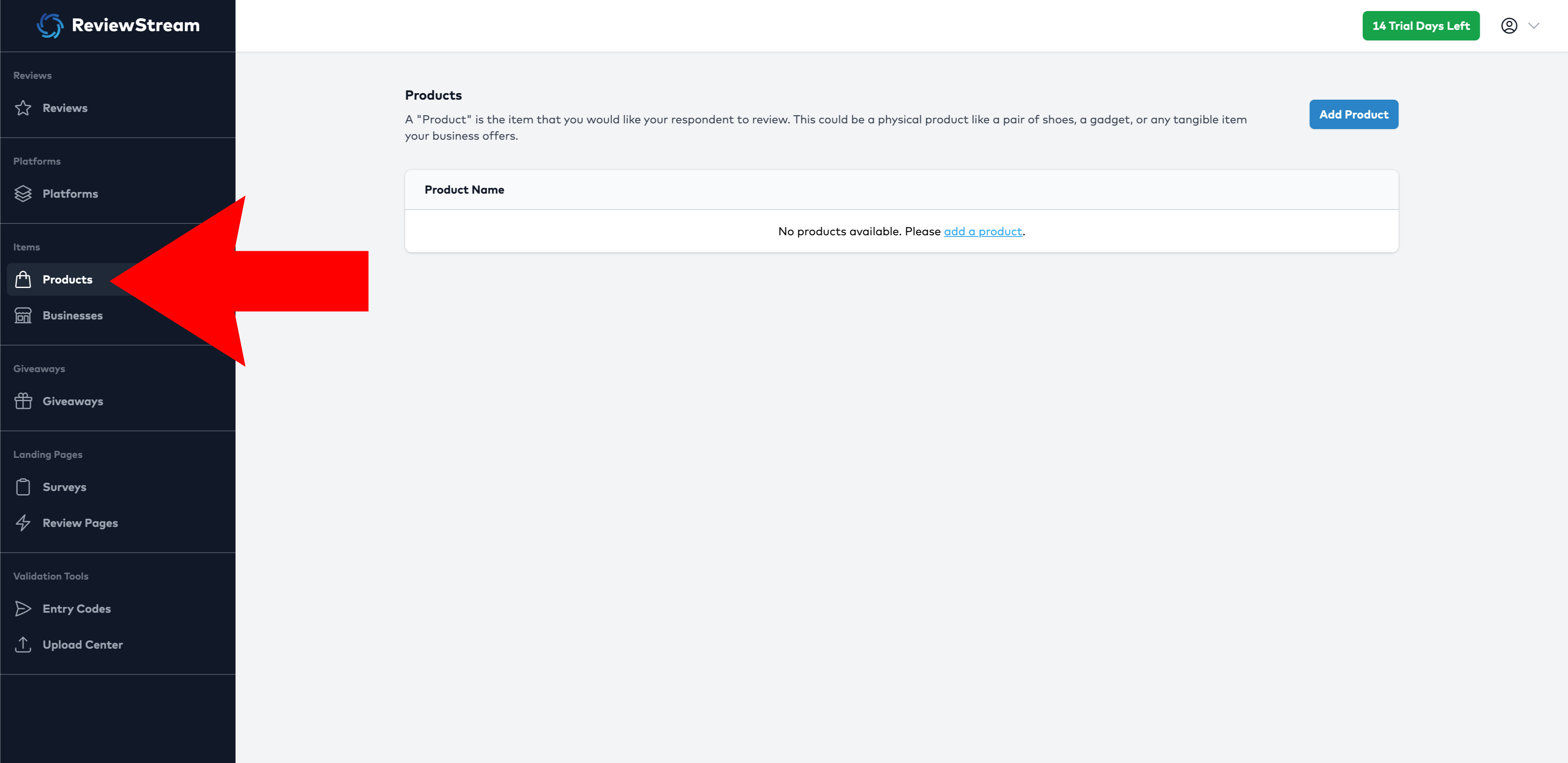
2. Click the “Add Product" Button
You’ll see a list of all currently active products on your account. Click the “Add Product" button to add a new product.
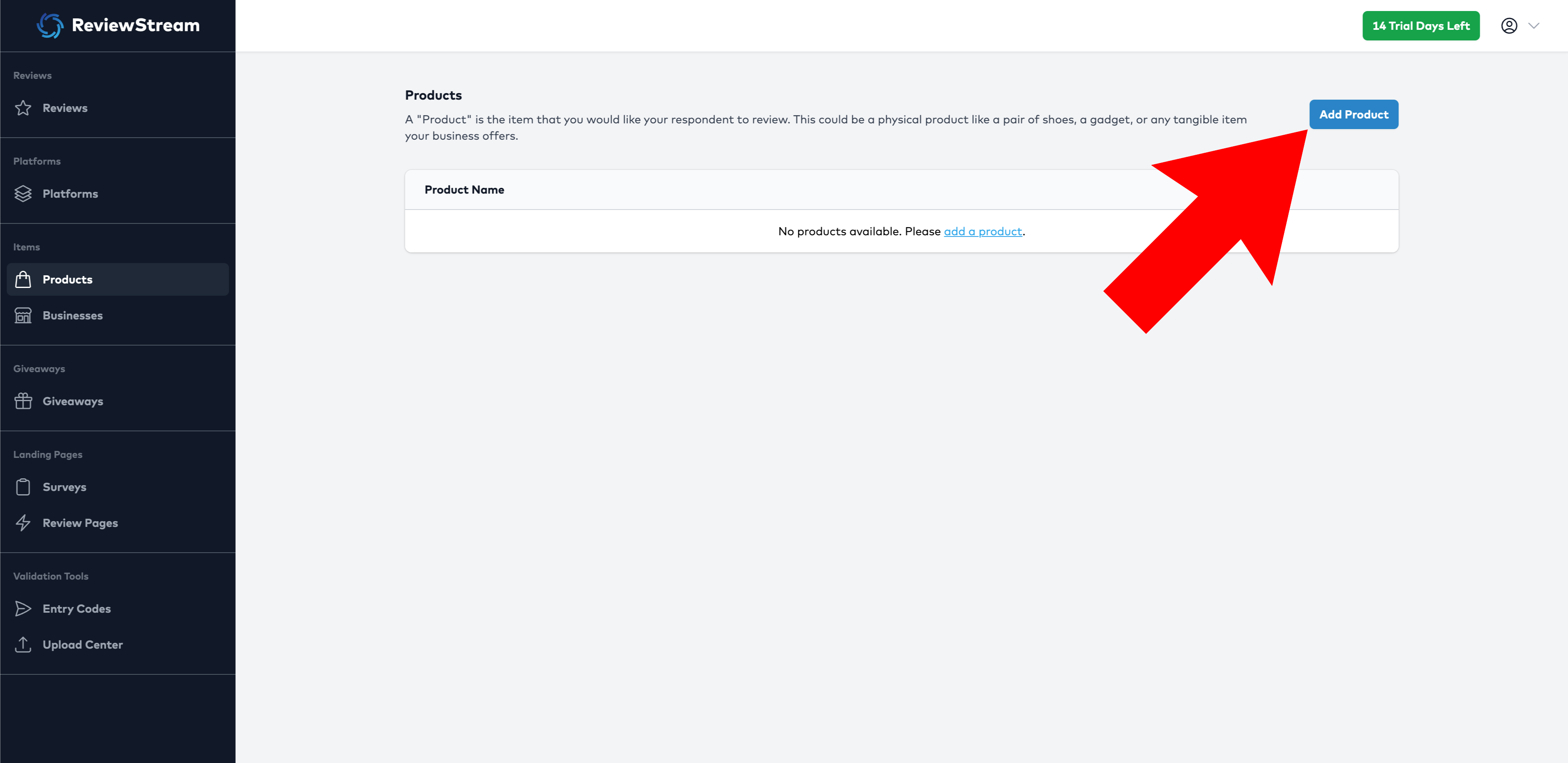
3. Name Your Product
Provide a name for your product. This name will be shown to your respondent, so make sure to name it something they will recognize.
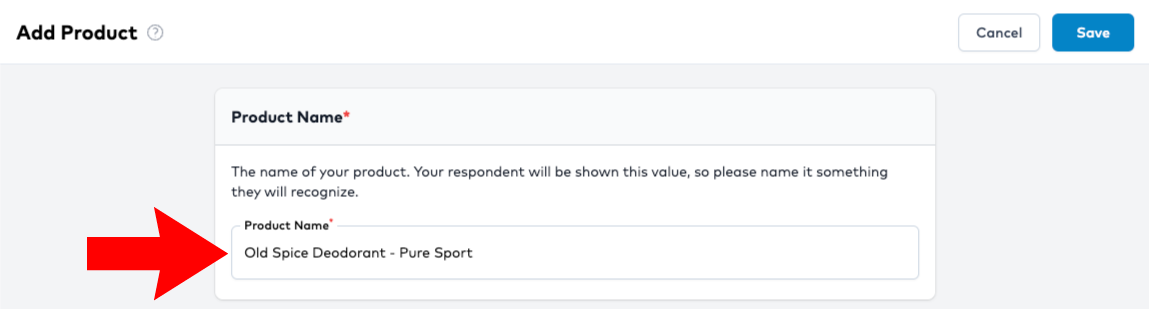
4. Choose Platform(s)
Select which platforms you would like to make active for this product. Once you have activated a platform, you will then need to input the unique platform ID for this item. By activating a platform and inputting a value, you are allowing this item and these platforms to be assigned to a landing page. You will still be able to assign unique platforms to each landing page.
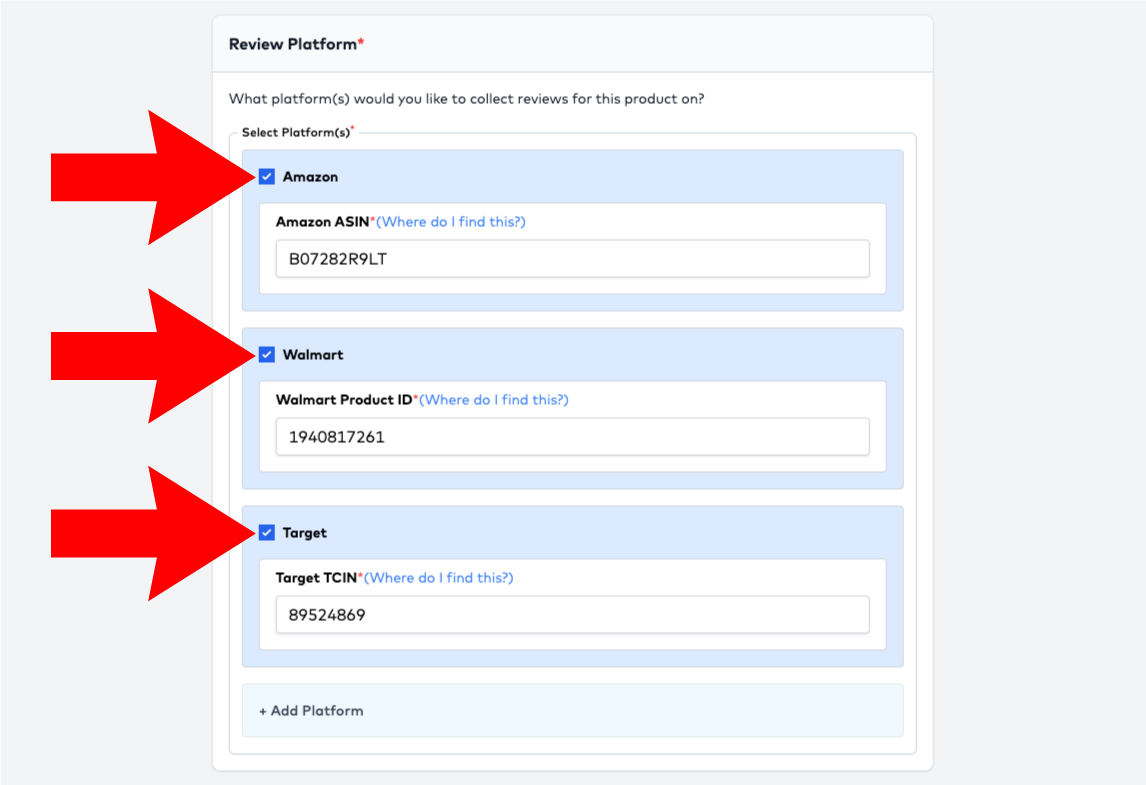
Note: Do not input the entire platform URL into the business ID field on ReviewStream unless the instrutions call for it. Please reference the "Where do I find this?" link next to each platform input field to ensure you are inputting the correct value.
If you don’t see your platform listed:
- Click the “+ Add Platform” button at the bottom of the list of review platforms.
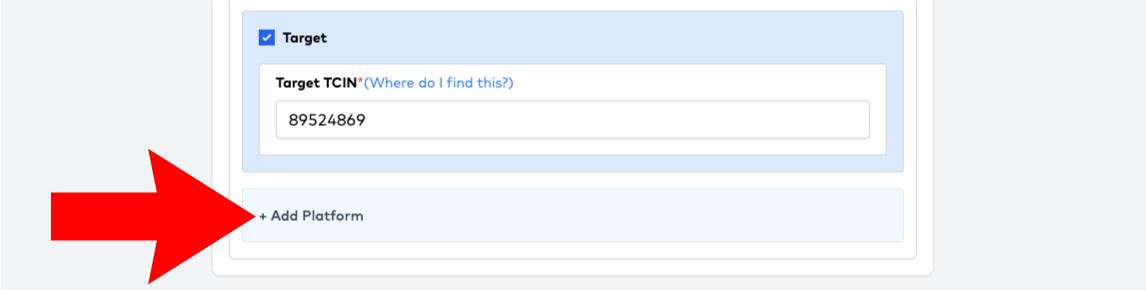
- Once you have added your desired platform, return to the "Add Product" page to finish adding your product.
5. Upload Image (optional)
Uploading a product image will show your respondent an image of the item that they purchased from you. Uploading an image provides valuable visual recall to your respondent to ensure they are selecting the correct product that they purchased from you.
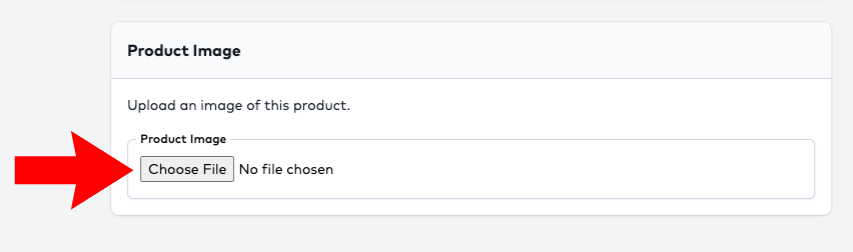
6. Click “Save”
Once all required fields are filled out, click Save. Your new product will now be available for assigning to landing pages.
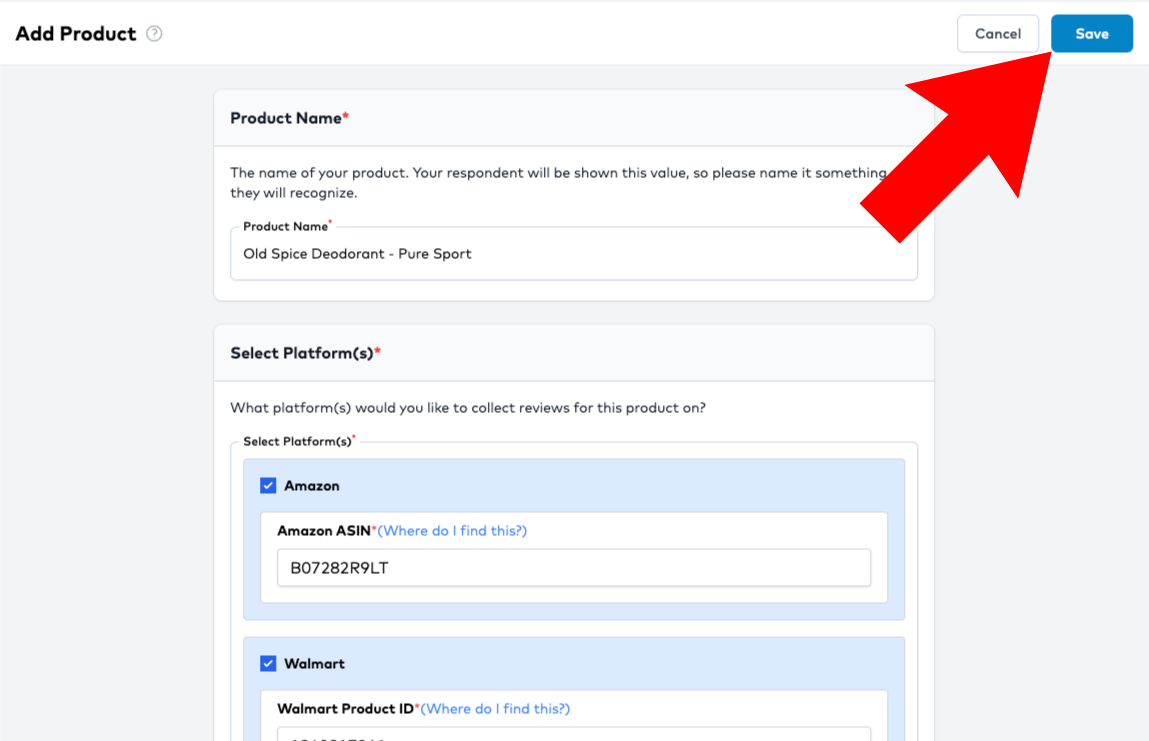
Tips
- Rather than creating multiple of the same products in ReviewStream, create one product and assign multiple platforms to it. Doing this will reduce clutter and confusion around which platform is assigned to which product.
- You can reuse the same product across all of your landing pages. When you assign a product to a landing page, you will be able to select which platforms you would like to make active for that landing page.
- If you're unsure where to find platform-specific details, click the “Where do I find this?” link next to the input field.
Next Step
After you've added one or more products, you can assign them to a survey or review page to begin collecting reviews.