How to Edit a Platform
This article outlines how to update a platform in your dashboard
Locate The Platform You Would Like To Edit
On the Platforms page of your ReviewStream account, locate the platform you would like to edit, then click the Pencil icon.
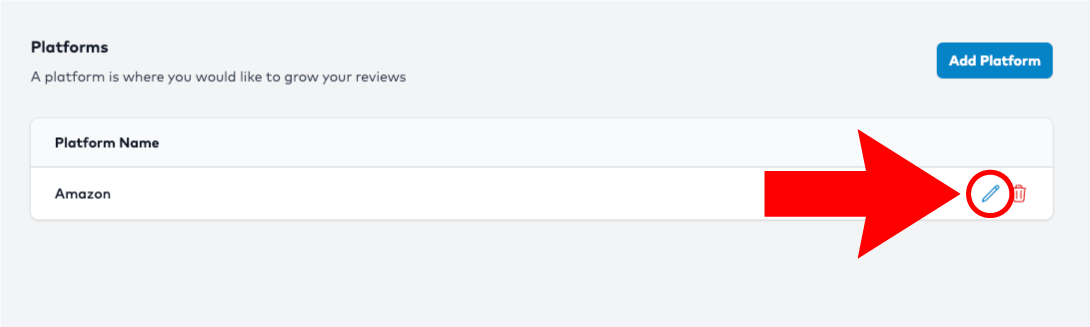
Platform Name (Editable)
The Platform Name is used as an internal label to help you identify this platform within your account. This is fully editable and does not affect what the customer sees.
You can update this field anytime.
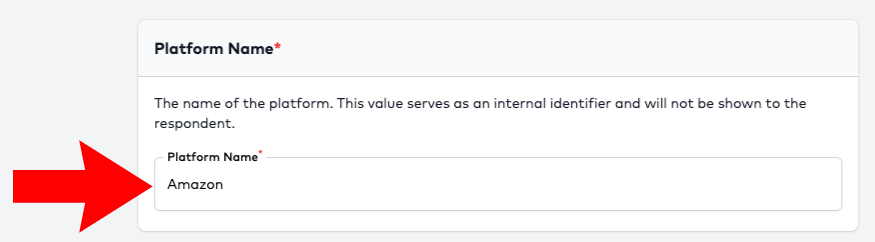
Selected Platform (Not Editable)
The Selected Platform refers to the master platform chosen when the platform was first created (e.g., Amazon, Google, Yelp).
This field is locked because it determines key platform-specific behaviors. If you were able to change a platform after it has been created and you have already assigned products of businesses to it with their own unique IDs, these products or businesses would break because the platform that the products or businesses were originally created for are now using a different platform.
If you need a new platform, add one
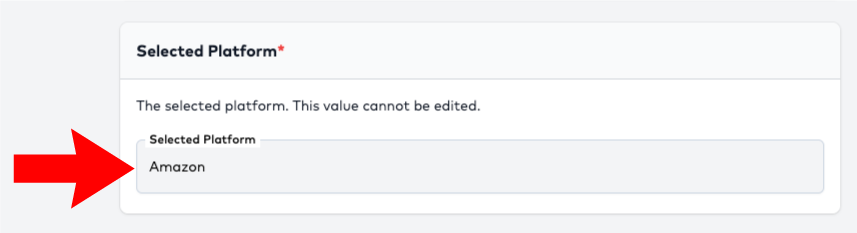
Saving Your Changes
- Edit the Platform Name as needed.
- Click the blue Save button.
- You’ll be returned to your platform list with a confirmation that your changes were saved successfully.