How to Add a Platform
Adding a Platform in ReviewStream allows you to define where you want your customers to leave their reviews — such as Amazon, Google, or Yelp.
Step-by-Step Instructions
1. Go to the Platforms Page
Navigate to the Platforms section of the app. You can find it in the main sidebar or by visiting Platforms Page.
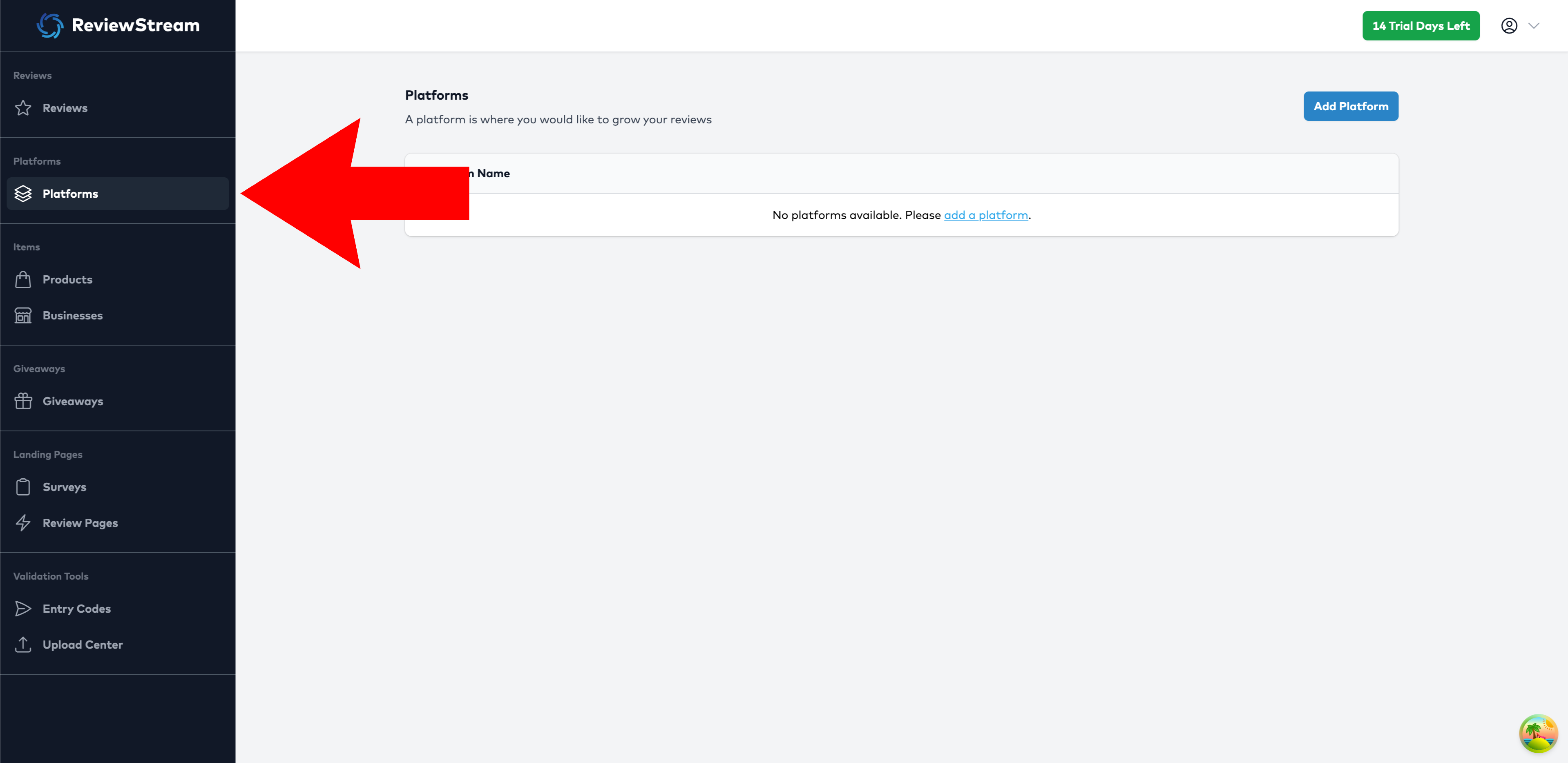
2. Click “Add Platform” Button
You’ll see a list of all currently active platforms for your account. Click the “Add Platform” button to add a new platform.
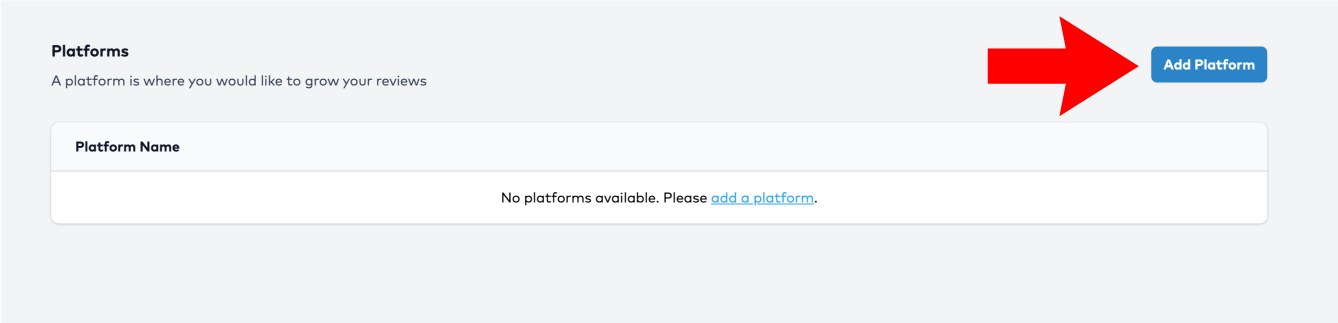
3. Name Your Platform
You can assign a custom internal name to the platform to help you identify it later — for example, "Amazon - Shampoo ASIN" or "Yelp - Downtown Location". This value will not be shown to your respondent, but serves only as an internal identifier.
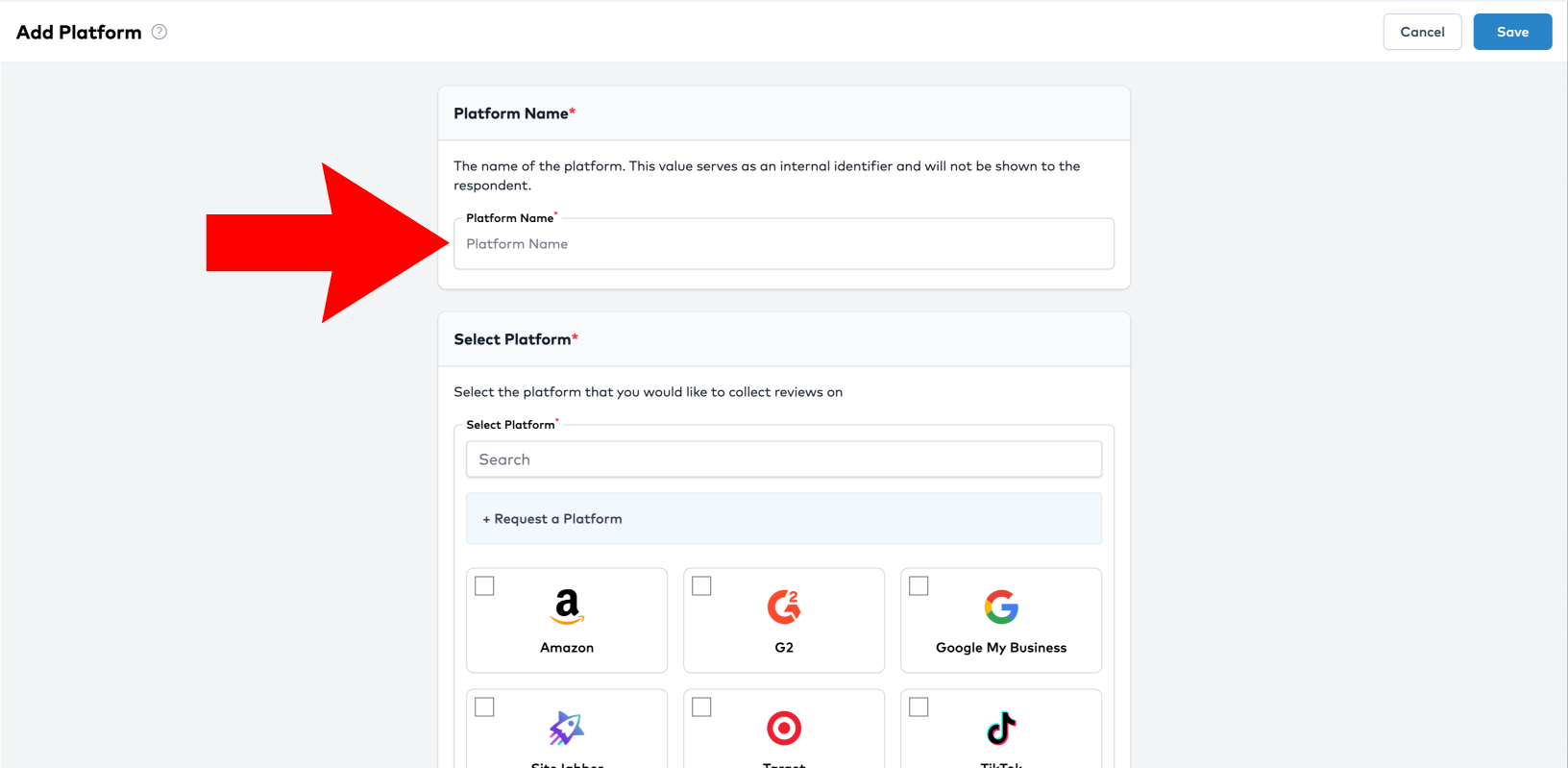
4. Choose a Platform
Browse or search our supported platform list. These are pre-configured with review link formats and validation options.
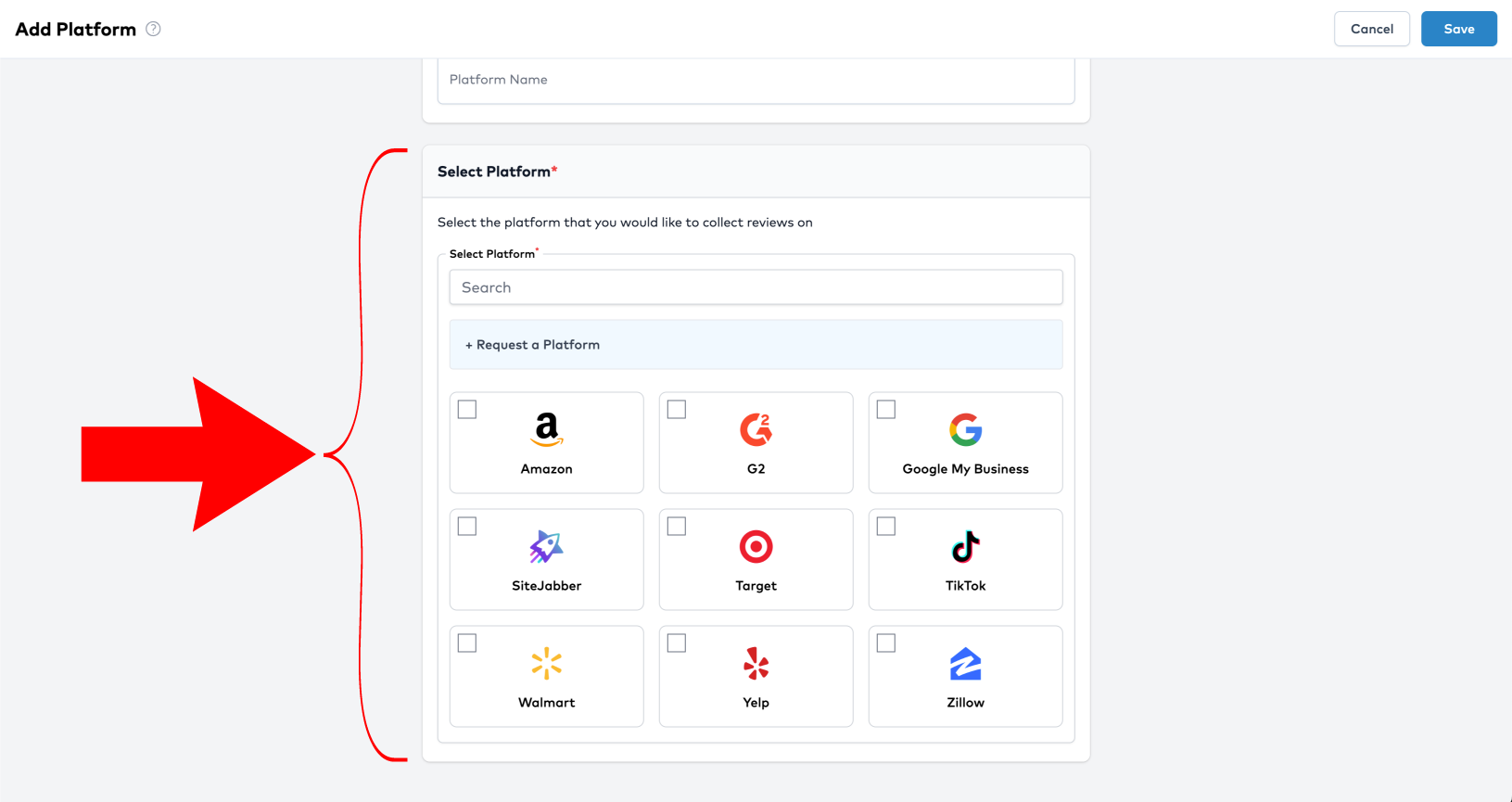
If you don’t see your platform listed:
- Click the “Request a Platform” button
- Fill in the name and URL of the platform you’d like us to support
6. Click “Save”
Once all required fields are filled out, click Save. Your new platform will now be available for assigning to items.
Tips
- You can add multiple platforms for different products or locations.
- You can reuse the same platform across multiple review items.
- If you're unsure where to find platform-specific details, click the “Where do I find this?” link next to the input field.
Next Step
After you've added one or more platforms, you can assign them to a product or business to begin collecting reviews.