Add a Campaign
A Campaign in ReviewStream allows you to schedule and send review invitations in bulk using a saved template.
Use campaigns to follow up with selected customers via email or text and boost your review response rates.
Step-by-Step Instructions
1. Select "Campaigns" In The Left-Hand Navigation
In the left-hand navigation, select "Campaigns"
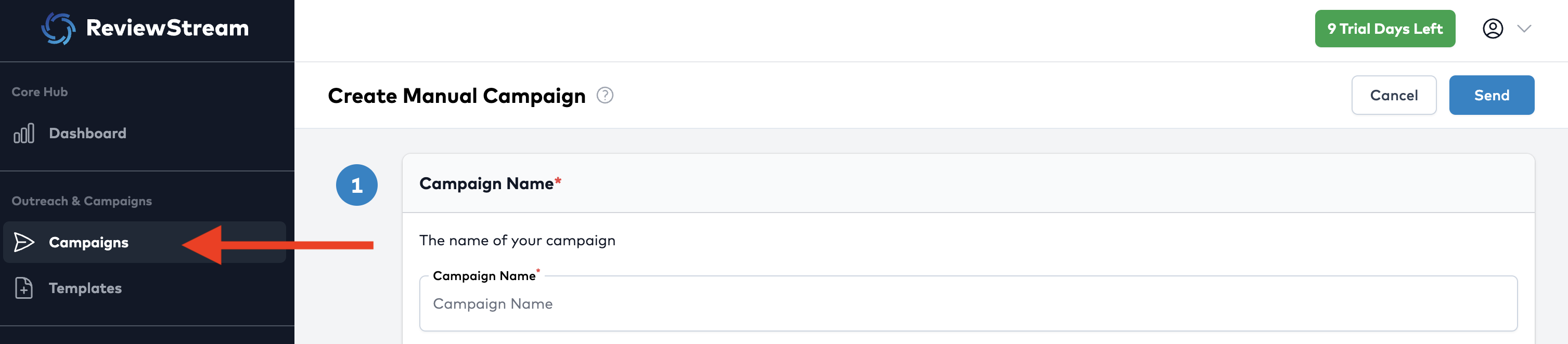
2. Click the "Create Campaign” Button
You’ll see a list of all currently active campaigns on your account. Click the “Create Campaign” button to add a new campaign.
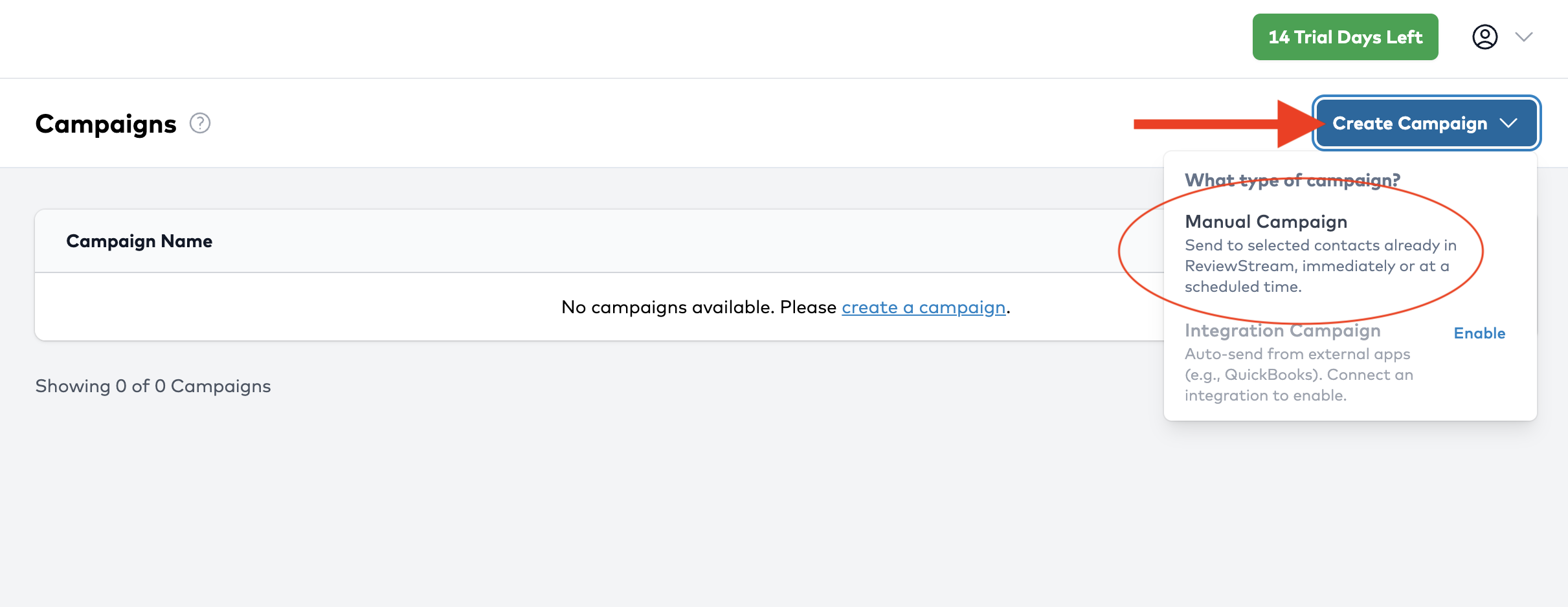
3. Name Your Campaign
Provide a name for your campaign. This is an internal label to help you identify it later — for example, “Reminder Campaign" or “Post-Purchase Email”.
This name will not be shown to customers.

4. Choose a Template
Select which saved email or text template you would like to use for this campaign.
If you haven’t created a template yet, click “+ Add Template” and return here once it’s set up.

5. Choose Customer List
Choose the customers you’d like to include in this campaign. You can also import a CSV file with names, emails, and phone numbers. You can find more information about uploading bulk contacts here Upload Center.
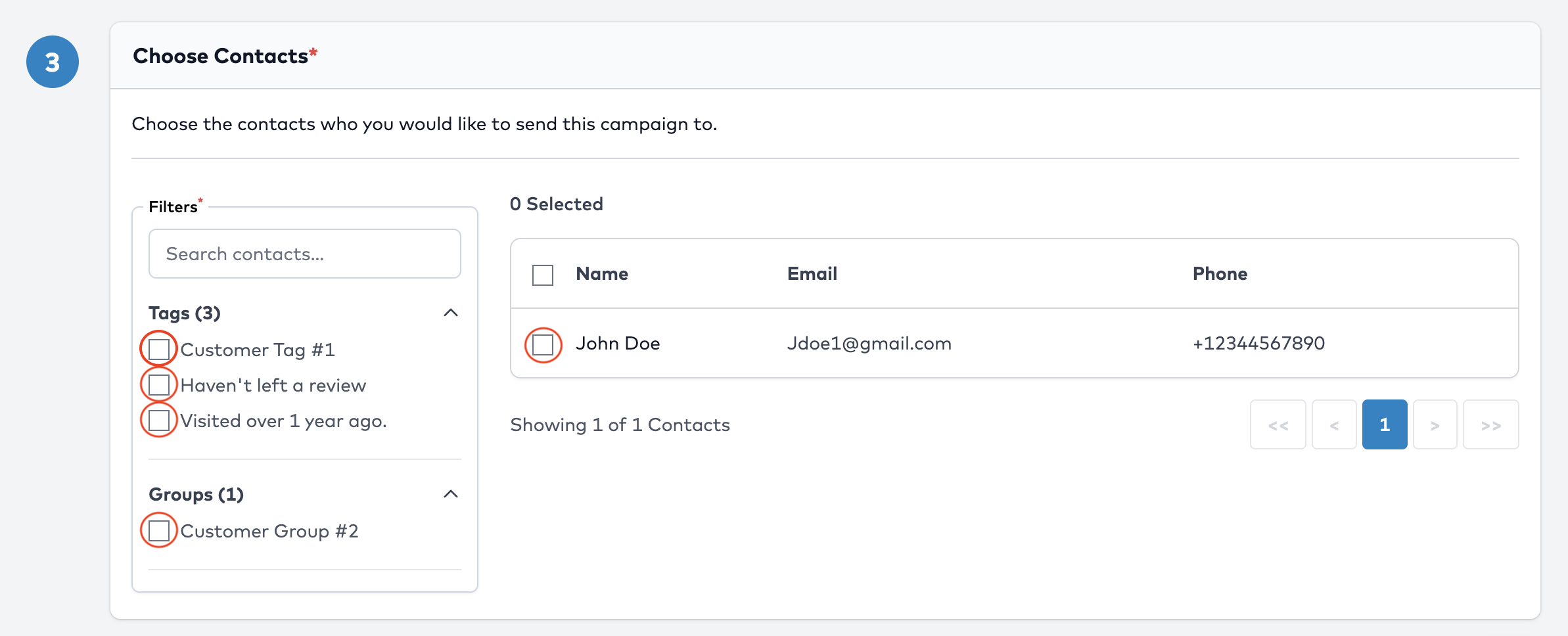
Note: Make sure your file is formatted correctly. Refer to the import guide if you’re unsure.
6. Schedule & Send
Choose whether you want the campaign to send immediately or at a scheduled time in the future.
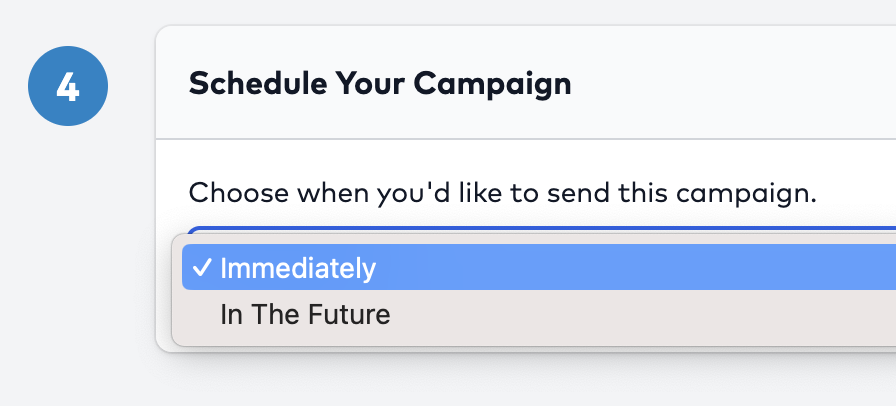
7. Click “Send”
Once all required fields are filled out, click Send at the top right. Your new campaign will now be active and ready to send.
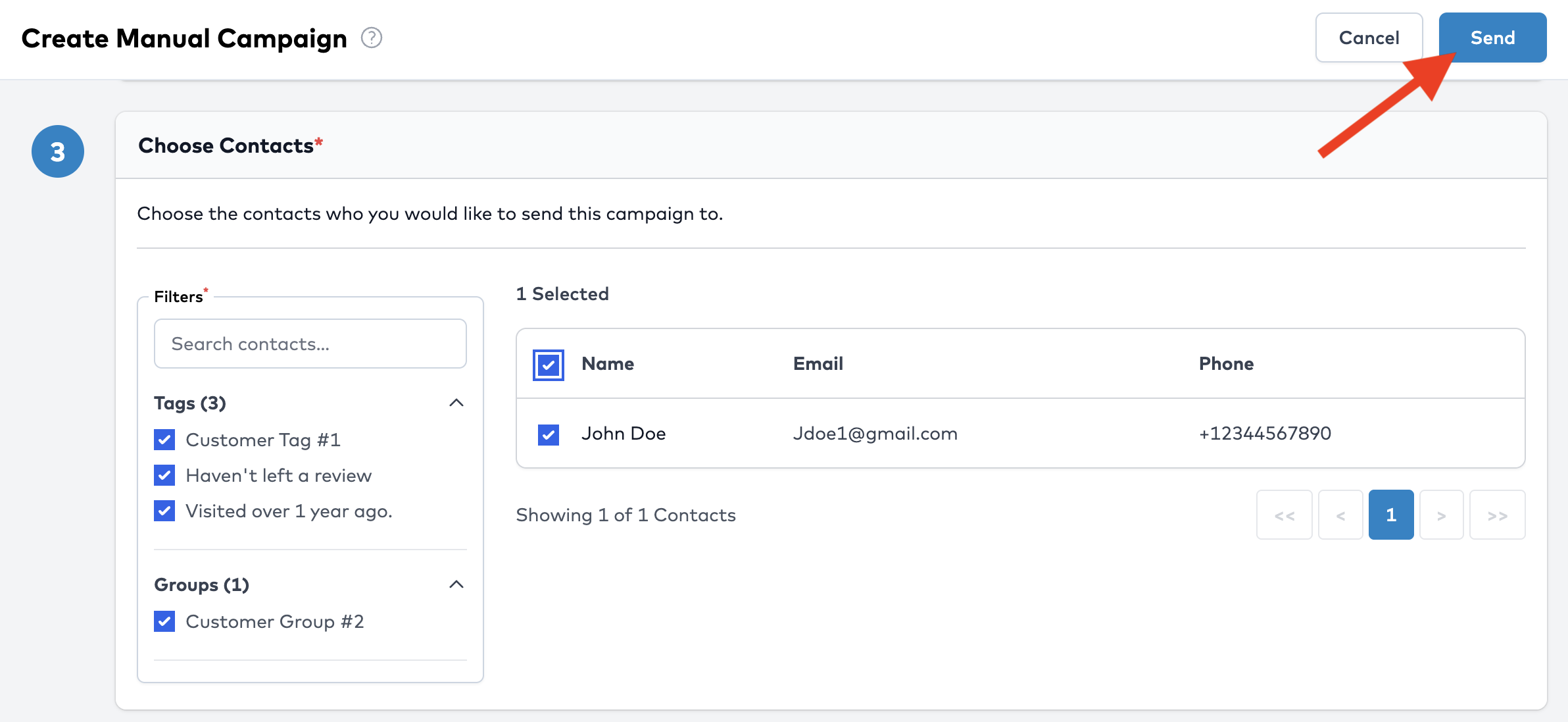
Tips
- Use clear and concise subject lines to improve email open rates.
- Segment your customer list for more targeted outreach.
- You can reuse the same template across multiple campaigns.
- Test different sending times to find the best response rate.
Next Step
After you've added one or more campaigns, you can monitor results in the Campaign Reports section to track opens, clicks, and review completions.