How to Add a Business
A Business is what you would like reviews on. Learn how to add a business below.
Step-by-Step Instructions
1. Select "Businesses" In The Left-Hand Navigation
In the left-hand navigation, select "Businesses"
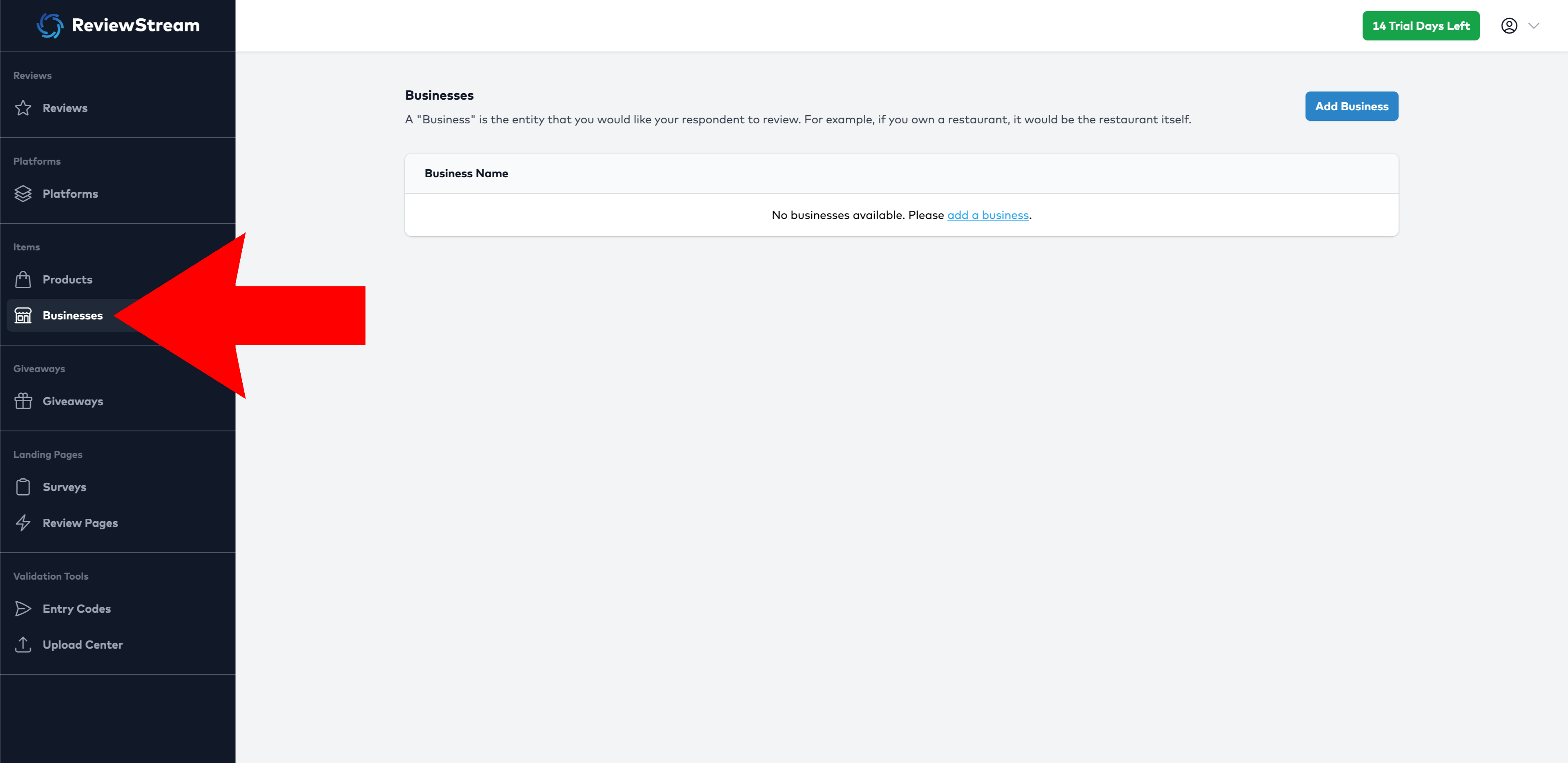
2. Click the “Add Business" Button
You’ll see a list of all currently active businesses on your account. Click the “Add Business" button to add a new business.
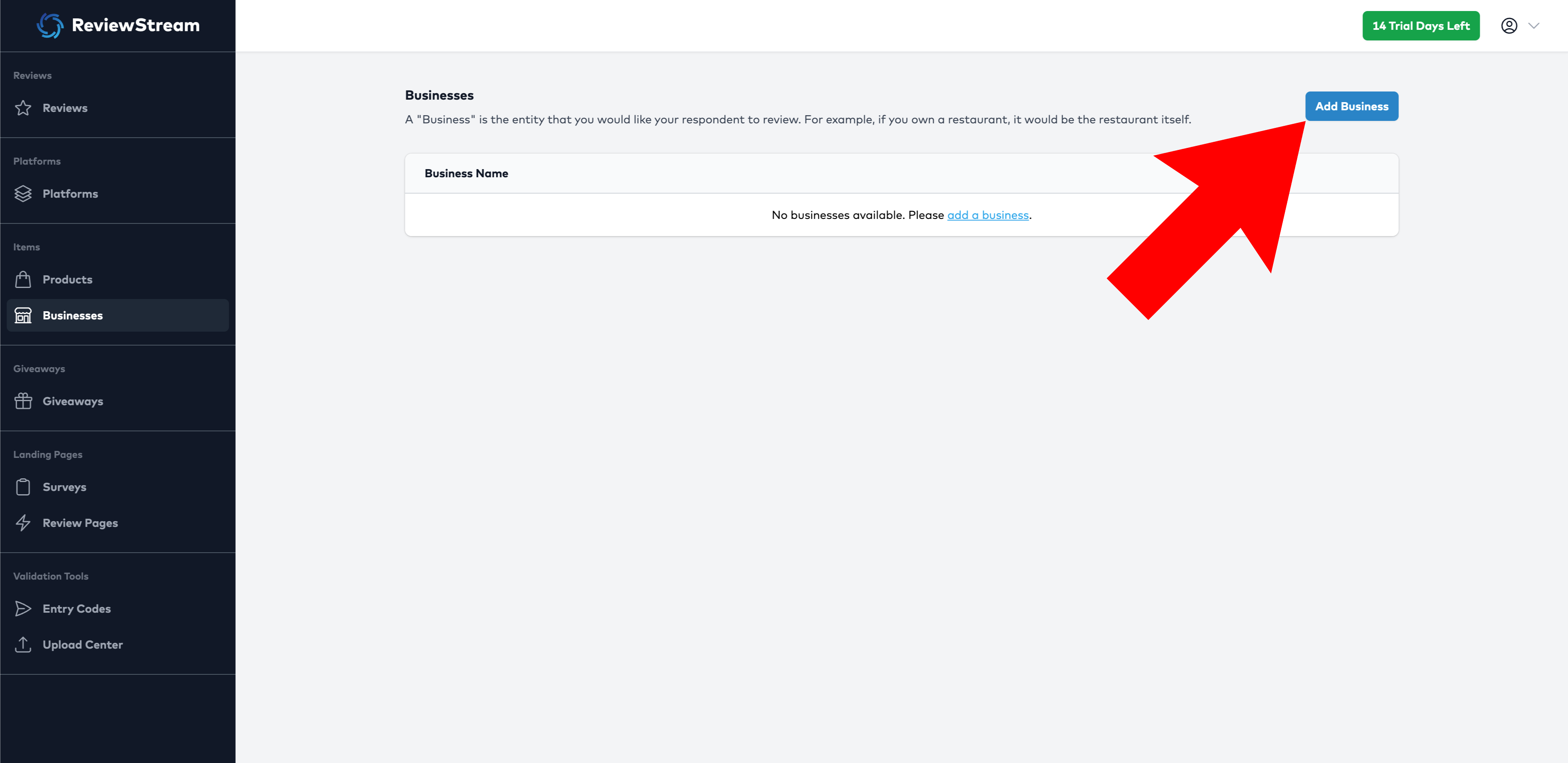
3. Name Your Business
Provide a name for your business. This name will be shown to your respondent, so make sure to name it something they will recognize.
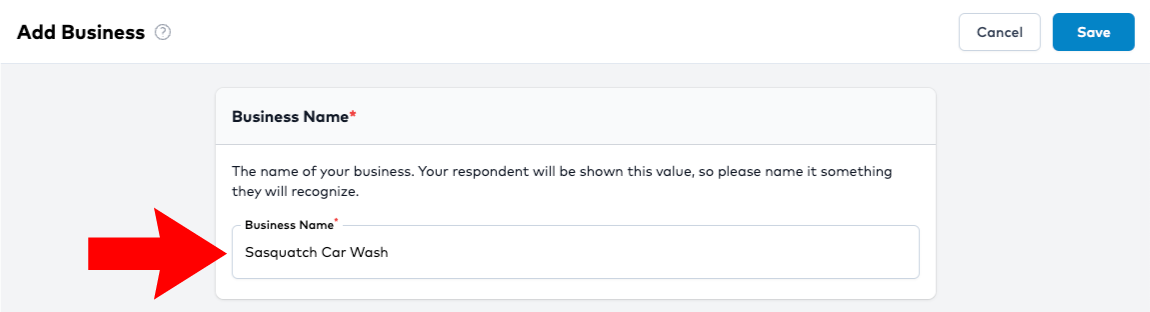
4. Choose Platform(s)
Select which platforms you would like to make active for this business. Once you have activated a platform, you will then need to input the unique platform ID for this item.
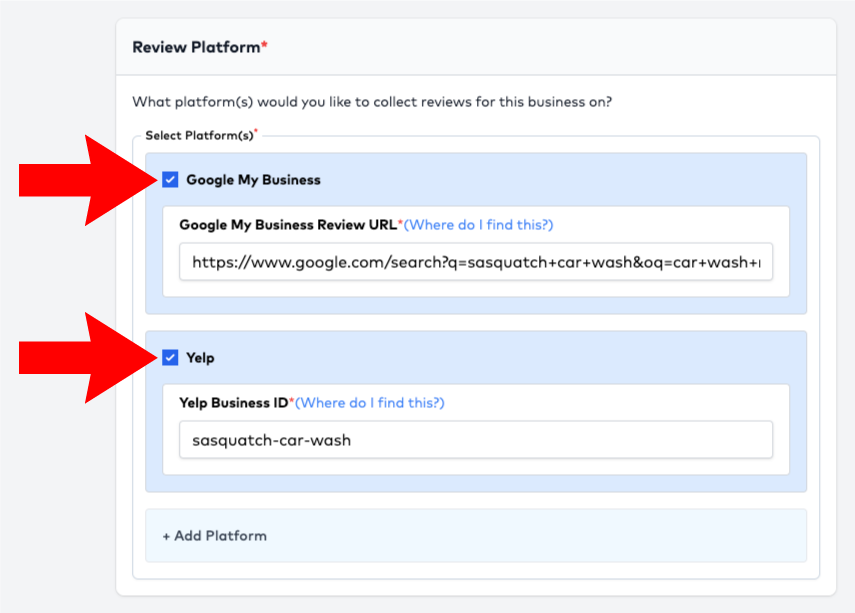
Note: Do not input the entire platform URL into the business ID field on ReviewStream unless the instrutions call for it. Please reference the "Where do I find this?" link next to each platform input field to ensure you are inputting the correct value.
Note: Enabling multiple platforms on one business does not mean that these platforms will be used on every landing page. When you create a landing page, you will be able to designate which products and platforms you would like to activate for each landing page.
If you don’t see your platform listed:
- Click the “+ Add Platform” button at the bottom of the list of review platforms.
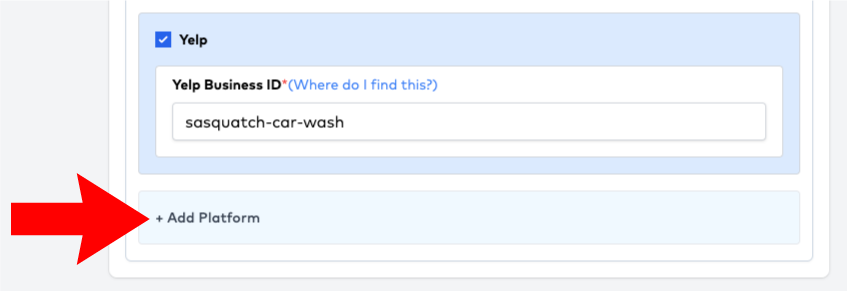
- Once you have added your desired platform, return to the "Add Business" page to finish adding your business.
5. Upload Image (optional)
Uploading a business image will show your respondent an image of the business they interacted with. Uploading an image provides valuable visual recall to your respondent to ensure they are selecting the correct business that they had an interaction with.
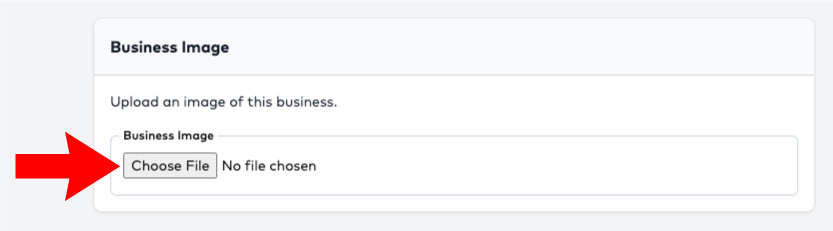
6. Click “Save”
Once all required fields are filled out, click Save. Your new business will now be available for assigning to landing pages.
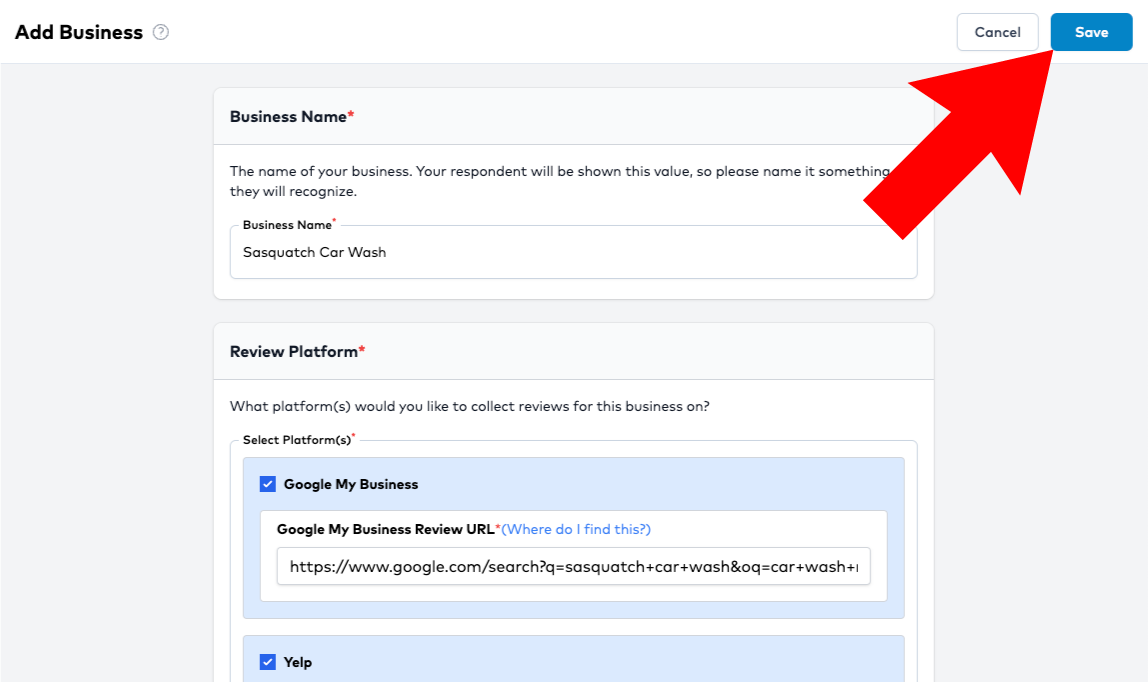
Tips
- Rather than creating multiple of the same businesses in ReviewStream, create one business and assign multiple platforms to it. Doing this will reduce clutter and confusion around which platform is assigned to which business.
- You can reuse the same business across all of your landing pages. When you assign a business to a landing page, you will be able to select which platforms you would like to make active for that landing page.
- If you're unsure where to find platform-specific details, click the “Where do I find this?” link next to the input field.
Next Step
After you've added one or more businesses, you can assign them to a survey or review page to begin collecting reviews.